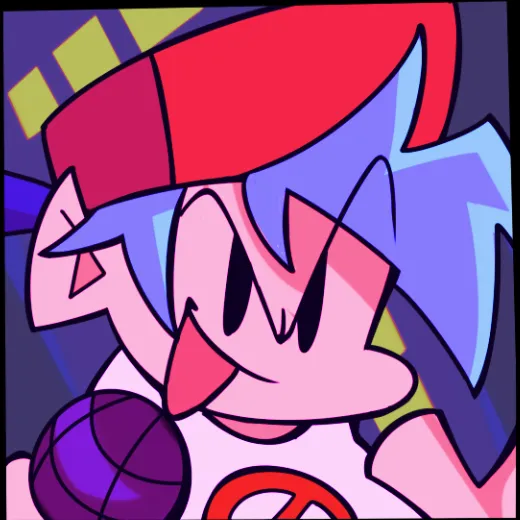Mod System Introduction
What are Mods
Mods (Modifications) are player-created game modifications that add rich content and features to Friday Night Funkin’. Mods are an important expression of the FNF community’s vitality, allowing you to experience unlimited game content and creativity through mods.
Main Types of Mods
- Character Mods: Add new characters and opponents
- Song Mods: Add new music and songs
- Story Mods: Add new storylines and plots
- Mechanic Mods: Add new game mechanics
- Visual Mods: Modify visual effects and interfaces
- Complete Mods: Full mods containing multiple types of content
Mod Content Features
- New Characters: Original characters and crossover characters
- New Songs: Original music and cover versions
- New Mechanics: Unique gameplay and special effects
- Visual Effects: Custom backgrounds, animations, and effects
- Extra Content: New storylines and plots
Advantages of Mods
- Unlimited Content: Community continuously creates new content
- Personalized Experience: Choose mods based on preferences
- Skill Improvement: Challenges of different difficulty levels
- Community Participation: Support creators and share works
- Creative Expression: Show personal creativity and skills
Mod Installation Guide
Preparation
System Requirements Check
- Game Version: Make sure you’re using the latest version of FNF
- Storage Space: Make sure you have enough storage space
- Permission Settings: Make sure you have file read/write permissions
- Backup Save Files: Backup game save files before installing mods
Download Preparation
- Choose Source: Download from official or trusted platforms
- Check Compatibility: Confirm mod is compatible with game version
- Read Instructions: Carefully read mod installation instructions
- Prepare Tools: Prepare extraction and installation tools
Installation Methods
Method 1: Manual Installation
Step 1: Download Mod Files
- Download from official mod websites
- Make sure to download the complete mod package
- Check file integrity
Step 2: Extract Files
- Extract mod files to a temporary folder
- Check if file structure is correct
- Confirm necessary files are included
Step 3: Copy to Game Directory
- Find the game’s
modsfolder - Copy mod folder to
modsdirectory - Make sure folder name is correct
Step 4: Enable Mod
- Start the game
- Enter mod menu
- Enable the installed mod
- Check if mod loads properly
Method 2: Using Mod Manager
Step 1: Download Mod Manager
- Recommended to use official mod manager
- Or use community-developed tools
- Make sure manager version is compatible
Step 2: Import Mod
- Import mod files through the manager
- Automatically handle installation and configuration
- Check if import was successful
Step 3: Manage Mods
- Enable/disable mods
- Update mod versions
- Resolve conflict issues
- Manage mod settings
Post-Installation Configuration
Basic Settings
- Mod Order: Adjust mod loading order
- Compatibility Settings: Configure mod compatibility options
- Performance Settings: Adjust settings based on device performance
- Control Settings: Configure mod-specific control options
Testing and Verification
- Function Testing: Test the mod’s main features
- Performance Testing: Check if game performance is normal
- Compatibility Testing: Test compatibility with other mods
- Stability Testing: Run long-term stability tests
Mod Usage Tutorial
Basic Operations
Starting a Mod
- Start Game: Launch FNF normally
- Select Mod: Choose the mod you want to use from the mod menu
- Load Mod: Wait for the mod to finish loading
- Start Playing: Enter the mod content
Switching Mods
- Return to Main Menu: Go back to main menu from the mod
- Select New Mod: Choose a different mod
- Reload: Wait for the new mod to load
- Continue Playing: Start the new mod content
Disabling Mods
- Enter Mod Menu: Open the mod management menu
- Select Mod: Choose the mod you want to disable
- Disable Mod: Click the disable button
- Restart Game: Restart the game for settings to take effect
Advanced Features
Mod Settings
- Graphics Settings: Adjust the mod’s graphics options
- Audio Settings: Configure the mod’s audio options
- Control Settings: Customize the mod’s control methods
- Difficulty Settings: Adjust the mod’s difficulty options
Custom Options
- Character Selection: Choose different characters
- Song Selection: Choose different songs
- Background Selection: Choose different backgrounds
- Effects Selection: Choose different effects
Common Problem Solutions
Installation Issues
Problem 1: Mod Won’t Load
Possible Causes:
- Mod files are corrupted or incomplete
- Game version incompatibility
- Incorrect file path
- Insufficient permissions
Solutions:
- Re-download mod files
- Check game version compatibility
- Confirm file path is correct
- Run game as administrator
Problem 2: Game Crashes
Possible Causes:
- Mod conflicts
- Insufficient memory
- Graphics driver issues
- System compatibility problems
Solutions:
- Disable conflicting mods
- Close other programs to free memory
- Update graphics drivers
- Check system compatibility
Problem 3: Missing Mod Content
Possible Causes:
- Incomplete installation
- File permission issues
- Mod version problems
- Missing dependency files
Solutions:
- Reinstall the mod
- Check file permissions
- Update to latest version
- Install dependency files
Usage Issues
Problem 1: Mod Runs Slowly
Solutions:
- Lower graphics settings
- Turn off unnecessary effects
- Update graphics drivers
- Check system performance
Problem 2: Audio Issues
Solutions:
- Check audio settings
- Update audio drivers
- Adjust volume settings
- Restart audio services
Problem 3: Control Issues
Solutions:
- Check control settings
- Reconfigure key bindings
- Update controller drivers
- Test different controllers
Mod Management Tips
File Management
Organizing Mod Files
- Categorized Storage: Store mods by type categories
- Naming Standards: Use clear naming rules
- Version Management: Keep different versions of mods
- Important Backups: Regularly backup important mods
Cleanup and Maintenance
- Regular Cleanup: Delete unneeded mods
- Update Checks: Regularly check for mod updates
- Compatibility Checks: Check mod compatibility
- Performance Optimization: Optimize mod performance
Performance Optimization
System Optimization
- Close Background Programs: Free up system resources
- Update Drivers: Keep drivers up to date
- Clean System Junk: Regularly clean the system
- Optimize Startup Items: Reduce startup programs
Game Optimization
- Smart Installation: Avoid enabling too many mods at once
- Settings Adjustment: Adjust settings based on device performance
- Regular Restarts: Restart the game regularly
- Monitor Performance: Monitor game performance metrics
Safety Tips
Download Safety
- Reliable Sources: Download from official or trusted platforms
- Virus Scanning: Scan for viruses after downloading
- File Verification: Verify file integrity
- Community Reviews: Check community reviews and feedback
Usage Safety
- Important Backups: Regularly backup games and save files
- Timely Updates: Keep mods and games updated
- Permission Control: Control mod permissions
- Monitor Abnormalities: Monitor unusual game behavior
Community Safety
- Respect Copyright: Respect original creators’ copyrights
- Follow Rules: Follow community rules and guidelines
- Civil Communication: Keep communication civil and friendly
- Report Violations: Report inappropriate content and behavior
Community Participation
Supporting Creators
- Like and Share: Like and share mods you enjoy
- Provide Feedback: Give constructive feedback to mod authors
- Donation Support: Support creators’ development
- Spread the Word: Recommend great mods to friends
Join Discussions
- Join Communities: Join mod-related communities
- Share Experience: Share your mod usage experiences
- Help Others: Help other users solve problems
- Learn and Exchange: Learn and exchange with other users
Contribute Content
- Create Mods: Try making your own mods
- Participate in Testing: Help test mods
- Provide Resources: Provide mod creation resources
- Translate Content: Help translate mod content
Through systematic learning and practice, you can better enjoy the fun of FNF mods and contribute to the community’s development!